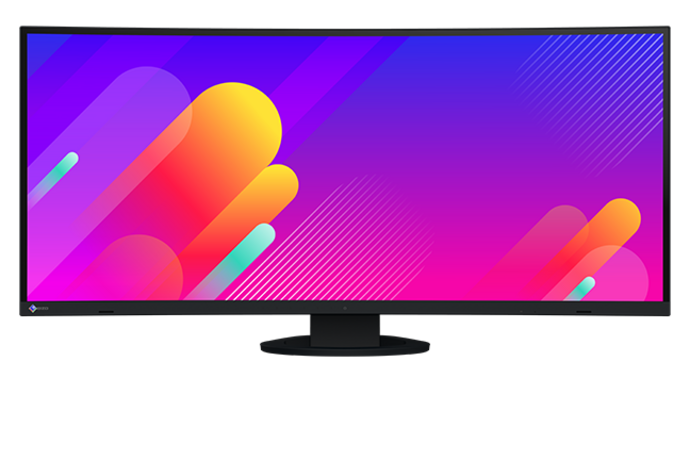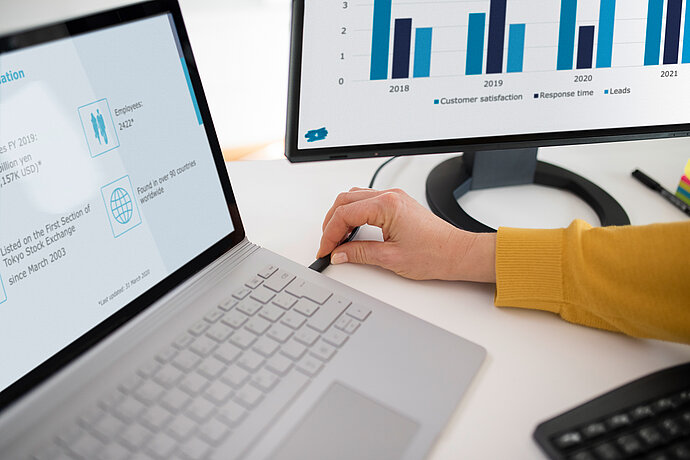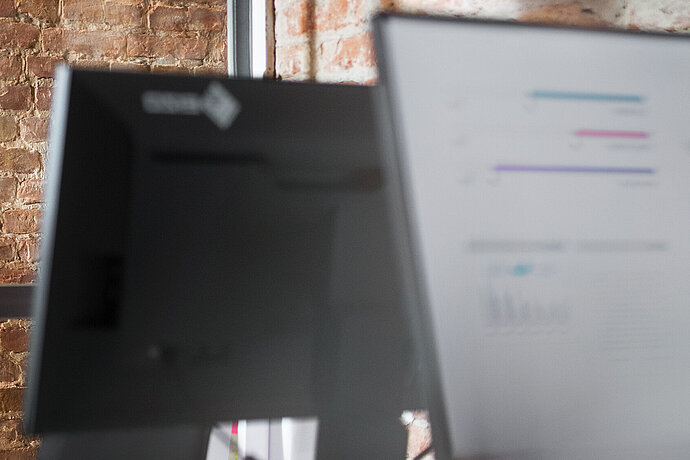USB-C is the true all-rounder that everybody has been talking about. But, in reality, it’s simply the latest connector format in the USB family. In contrast to the A and B models, it is symmetrical which makes it much easier to connect.
Monitor knowledge
USB-C: What is it?

A small, compact connector format
In practice, that means that no matter what way you insert the plug, it will always fit. A further plus is its compact size: At just 8.4 by 2.6 millimetres, it’s no bigger than a micro-USB plug and is highly durable, designed to handle being plugged and unplugged at least 10000 times. The USB-C port is therefore very robust and also perfect for thin devices.
USB 3.1 was released together with the USB-C port as the new USB specification. For the first time, data, image signals and power can be transferred together via one single USB cable. USB 3.1 Gen 1 offers data transfer rates of up to 5 Gbps, while 10 Gbps is possible with USB 3.1 Gen 2.

One cable — three features
Not every USB-C port is created equally
However, a universal port is not as universal as it may sound: USB-C in and of itself does not indicate anything about the protocol used. For example, there are also USB cables which only work according to the USB 2.0 or USB 3.0 specification. In this case, only data or power is transferred via the cable – and possibly at lower speeds.
Another protocol which is popular in the Mac world right now is Thunderbolt 3. This protocol also uses a USB-C connector, while offering transfer rates of up to 40 Gbps. A special active cable, which features additional electronics inside the connectors, is needed to link two Thunderbolt 3 devices. At the same time, all Thunderbolt 3 ports also replicate a USB 3.1 Gen 2 connector.
Alternate Mode to cover a wider range of protocols
Until now, connecting a computer and monitor has occurred via dedicated ports such as HDMI, DisplayPort and DVI. This is no longer necessary with the new interface. In addition to USB 2.0 and USB 3.1 data cables, DisplayPort, HDMI, MHL and audio signals can also be transmitted in Alternate Mode. The only prerequisite is that both USB-C ports of the devices — such as a monitor and tablet — support the same Alternate Mode.
EIZO Monitors with a USB-C port support either DisplayPort Alternate Mode or HDMI Alternate Mode.
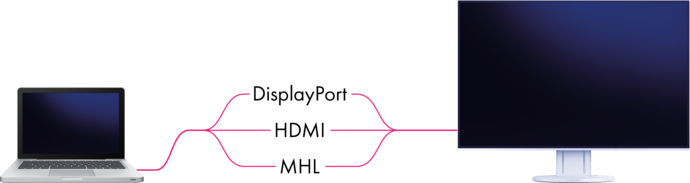
USB-C to DisplayPort
Even if the monitor does not have a USB-C port, the image signal can still be transferred via an adapter cable. In this case, other functions will no longer be available.
Note: The Apple Thunderbolt 3 to Thunderbolt 2 adapter will not display a DisplayPort signal.
Data transfer rates of up to 10 Gbps
USB-C also offers higher data transfer speeds. The new standard supports USB 2.0 (480 Mbps), as well as USB 3.1 Gen 1 (USB SuperSpeed) and Gen 2 (USB SuperSpeed+), which offer transfer speeds of up to 5 Gbps or 10 Gbps, respectively.
EIZO monitors with a USB-C port support USB SuperSpeed that provide data transfer rates of up to 5 Gbps. What’s more, changes to the monitor’s settings can be made using the Screen InStyle software without the OSD or via the monitor’s USB hub.
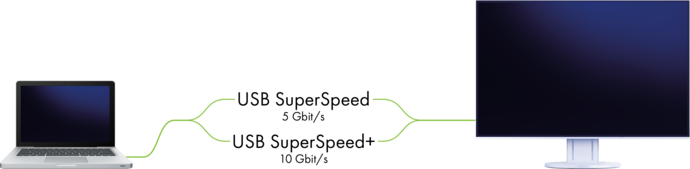
More charging power thanks to Power Delivery 2.0
Thanks to the upgraded Power Delivery 2.0, the new USB 3.1 specification also offers a noticeably higher power supply of up to 100 watts at 20 V/5 A. Therefore, it’s not only small devices like smartphones that can be supplied with power and charged, but also devices with higher power needs such as notebooks.
The USB 3.1 specification offers five power profiles for various different applications. Power profile 1 with an output of 10 W at 5 V/2 A is used mainly for small mobile devices. The other profiles include 18 W, 36 W, 60 W and 100 W. The respective output values depend on several factors: the end device, the USB version, the cable used and the USB connector. Potential damage resulting from high voltages is prevented, as the amount of current and charging voltage to be supplied are negotiated within a special communication procedure between the charging device and end device. In addition, power and data transfer occurs via separate conductors within the cable, which is why connected end devices can function as the data host while being charged at the same time. You can also connect other mobile devices to your computer to charge them via a USB cable, too.
EIZO monitors with USB-C connection charge notebooks with different charging capacities depending on the model. EIZO does not use external monitor power supplies due to customer preferences.
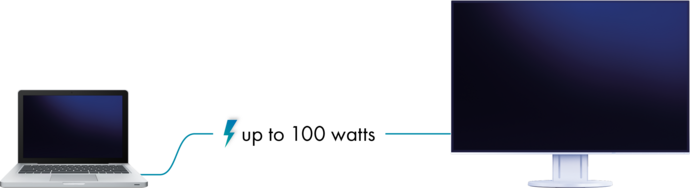
A clean desk
USB-C is already considered the interface of the future due to its universal applicability. For good reason, both computer and peripheral manufacturers are currently working on including USB-C ports on their new devices. However, it should be noted that the actual scope of functions available with USB-C varies in practice widely from manufacturer to manufacturer. Which of the available functions and protocols are actually supported depends on the two devices that are connected and the cable used.
Yet the USB-C is one step closer to reaching the goal of one universal connector. It is possible use a single cable to connect your desktop computer to an external monitor, charge a notebook and transfer data to an external hard drive, which is also connected to the monitor at the same time, thanks to the new interface. All EIZO monitors equipped with a USB-C port also have at least two USB-A ports for connecting conventional peripheral devices.
Therefore, thanks to the new specification, a monitor can become a universal hub which connects computers to periphery devices. This means that using just the one cable, video and audio signals can be transferred to an external monitor in DisplayPort Alternate Mode, while at the same time, a laptop or tablet is charged and the monitor accesses USB devices. USB-C therefore makes a tangled maze of wires a thing of the past while delivering major benefits in terms of modern working models such as bring your own device (BYOD) and clean desk policies.