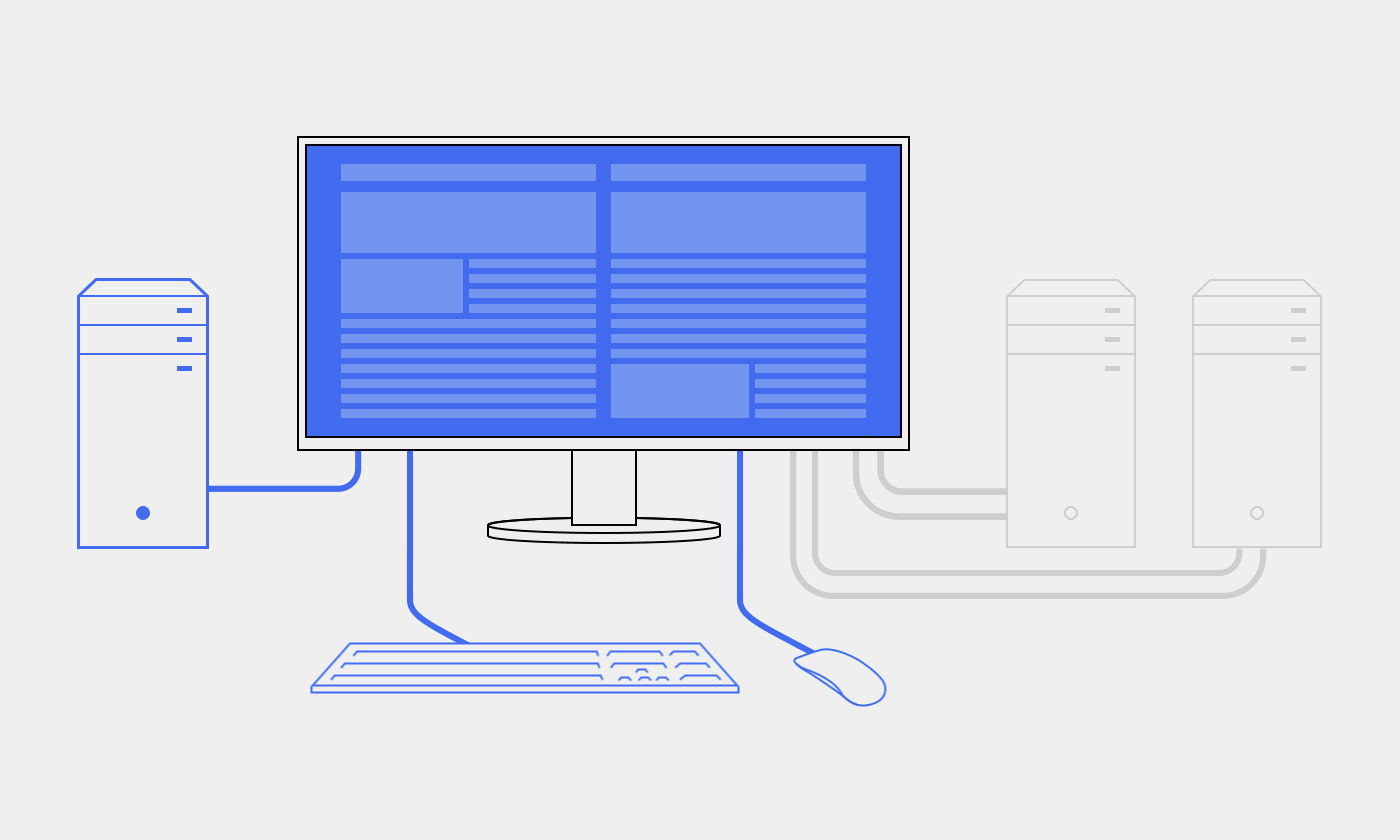A monitor with an integrated KVM switch is the smart solution for anyone who wants to switch between several computers without having to constantly reconnect or use duplicate peripherals.
One monitor, several computers
Monitor with KVM switch
A KVM switch makes it possible to control several computers with just one keyboard, mouse and monitor.
To the KVM monitors
All the advantages of the KVM switch at a glance:
- Uninterrupted switching - between computers at the touch of a button or hotkey
- Tidy desk - fewer cables, fewer devices
- Efficient workflow - ideal for (home) offices or creative professionals
- Docking included - for models with USB-C ports
Uninterrupted changeover
What does a KVM switch do?
With a KVM switch in the monitor, which stands for keyboard, video, mouse switch, you can connect and use a keyboard, mouse and other USB peripherals to multiple computers via a monitor. Selected EIZO monitors have two or three USB upstream ports with KVM switch and can therefore be used as a keyboard/mouse switch.
The monitor automatically links the webcam, microphone, speakers, mouse and keyboard to the currently active source computer. Whether desktop PC and laptop, work and home computer or Mac and Windows - all can be operated on the same combination of monitor and USB peripherals. This ensures uninterrupted working and a tidy workspace.
Tidy desk
Fewer devices, no tangled cables
A monitor with an integrated KVM switch brings order to your desk. Instead of using several keyboards, mice and monitors for different computers, a single, compact setup is all you need - connected directly to the monitor.
In contrast to external KVM switches, which take up space and require additional cables, the setup with a monitor with integrated KVM switch is even leaner and clearer.
The result is a true Cleandesk experience where functionality and order go hand in hand.
Efficient workflow
For whom is a monitor with KVM switch useful?
A monitor with an integrated KVM switch enables devices to be changed quickly without interruption. This is useful in many areas of application.
Users who work with several systems, for example in software development or support, benefit from a KVM monitor for the office. In the home office, it is easy to switch between a company laptop during working hours and a private PC after work. Creative professionals benefit from seamless switching between design and rendering systems or between Mac and Windows PCs, for example.
This keeps the focus on the task at hand - not on the technology.
What should you look out for?
Setting up a setup with KVM switch
To set up the setup correctly and switch back and forth between the connected computers.
- Connect the video signal of all computers to the monitor as usual via HDMI, DisplayPort or USB-C.
- Also connect the computers that are not connected to the monitor via USB type C in step 1 to the monitor via USB upstream ports (USB type B). The USB-C device is connected to the peripherals via the USB-C cable, while the HDMI/DisplayPort device is connected to the peripherals via the USB-B connection.
- Connect the keyboard, mouse and webcam (if applicable) to the monitor via the USB downstream ports (USB type A).
- Now simply select the desired signal source (input signal) of the connected computers via the monitor's intuitive operating menu to conveniently switch between the devices - no additional setup is required.
With office monitors from the FlexScan product line, you can also use the EIZO Screen InStyle software to define the input signal selection via hotkey or key combination. This makes switching between computers even easier.
Docking included
KVM switch or docking station?
A KVM switch and a docking station may appear similar at first glance. However, they fulfill different tasks: While a KVM switch enables multiple computers to be controlled via a shared keyboard, mouse and monitor, a docking station is primarily used to connect a notebook or mobile computer to additional ports such as USB, audio, network and screens and to supply it with charging power.
A monitor with a USB-C connection can function as a docking station. You can also charge a notebook via a single cable or, depending on the model, connect directly to the network via a dedicated LAN port.
A monitor with an integrated KVM switch and docking function combines both advantages and therefore offers maximum flexibility - ideal for modern workstations with changing computers.
Monitors with KVM switches: our recommendations
FAQs
Frequently asked questions about the KVM switch
- Connect the video signal from all computers to the monitor as usual via HDMI, DisplayPort or USB-C.
- Also connect the computers that are not connected to the monitor via USB type C in step 1 to the monitor via USB upstream ports (USB type B). The USB-C device receives the connection to the peripherals via the USB-C cable, while the HDMI/DisplayPort device receives the connection to the peripherals via the USB-B connection.
- Connect the keyboard, mouse and, if available, webcam to the monitor via the USB downstream ports (USB type A).
- Now simply select the desired signal source (input signal) of the connected computers via the monitor's intuitive operating menu to conveniently switch between the devices - no additional setup is required.
You can control up to three computers with one EIZO monitor with integrated KVM switch. The number of computers that can be controlled with the KVM switch varies depending on the monitor model. You can find the number of USB upstream connections in the technical data for your monitor.
Yes, you can connect both PCs and laptops to a monitor with a KVM switch and switch between the devices.
Although external KVM switches are also available, it is more practical if the monitor has an integrated KVM switch. You can connect both computers at your workstation as well as the mouse and keyboard directly to the monitor without any additional hardware or cables.
Yes, if they are USB devices. To do this, connect the USB receiver of your mouse and keyboard to the USB downstream ports of the monitor. However, the KVM switch does not work with peripheral devices that connect via Bluetooth.
The use of wireless keyboards and mice contributes to a Cleandesk setup without tangled cables.
In most cases, the KVM switch is independent of the operating system. You can therefore connect computers running different operating systems, such as Windows or Mac.
A webcam integrated into the monitor, such as the EIZO FlexScan EV3450XC, can be used with several computers via KVM switch. Switching via KVM switch usually also works with an external webcam connected via USB A.
Selecting the input signal using a hotkey or key combination on the keyboard is extremely practical. With EIZO office monitors, you can set this conveniently using the Screen InStyle software.
Many EIZO monitors have an integrated KVM switch thanks to the USB upstream ports. Here you can find our entire range of monitors with integrated KVM switch.