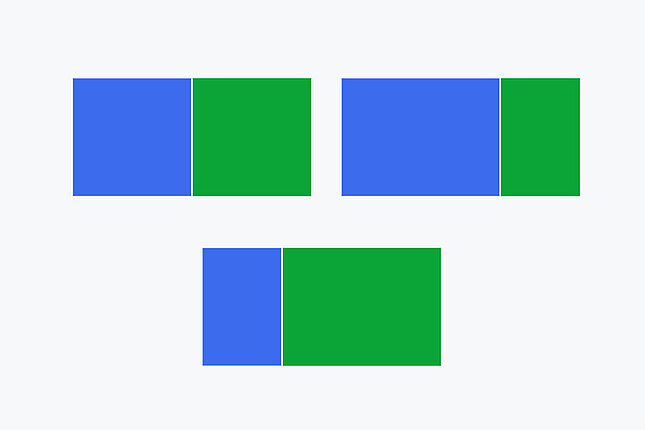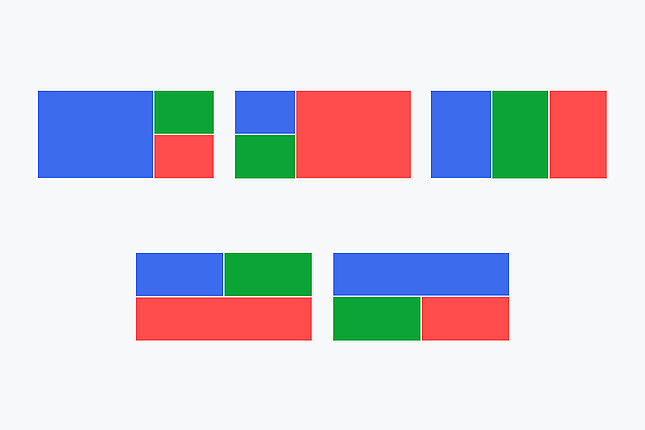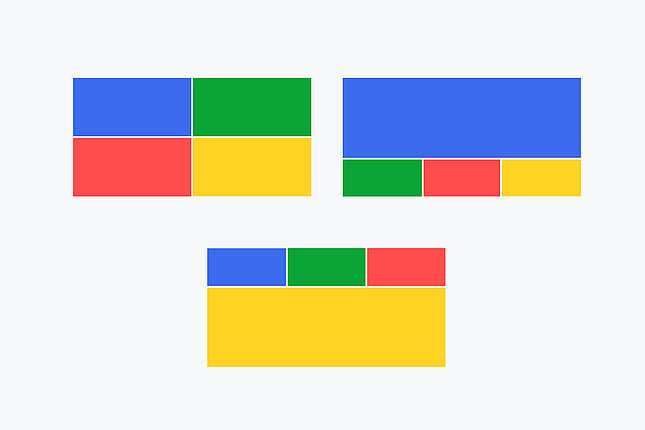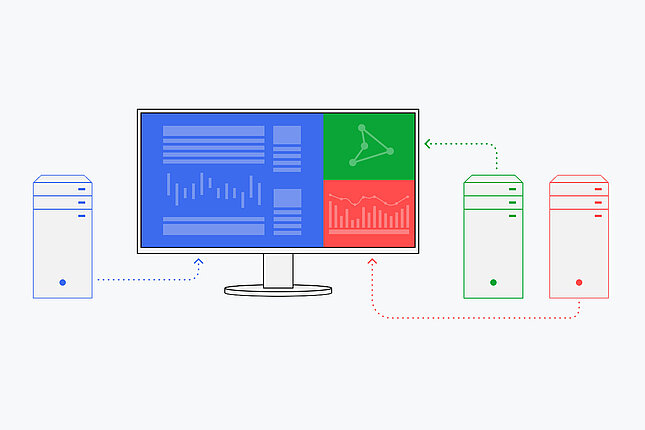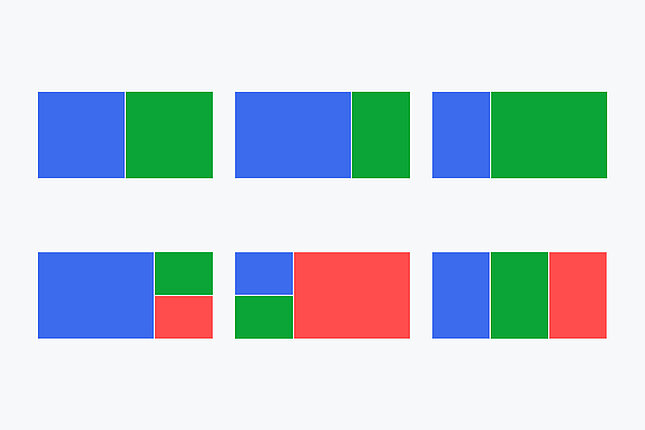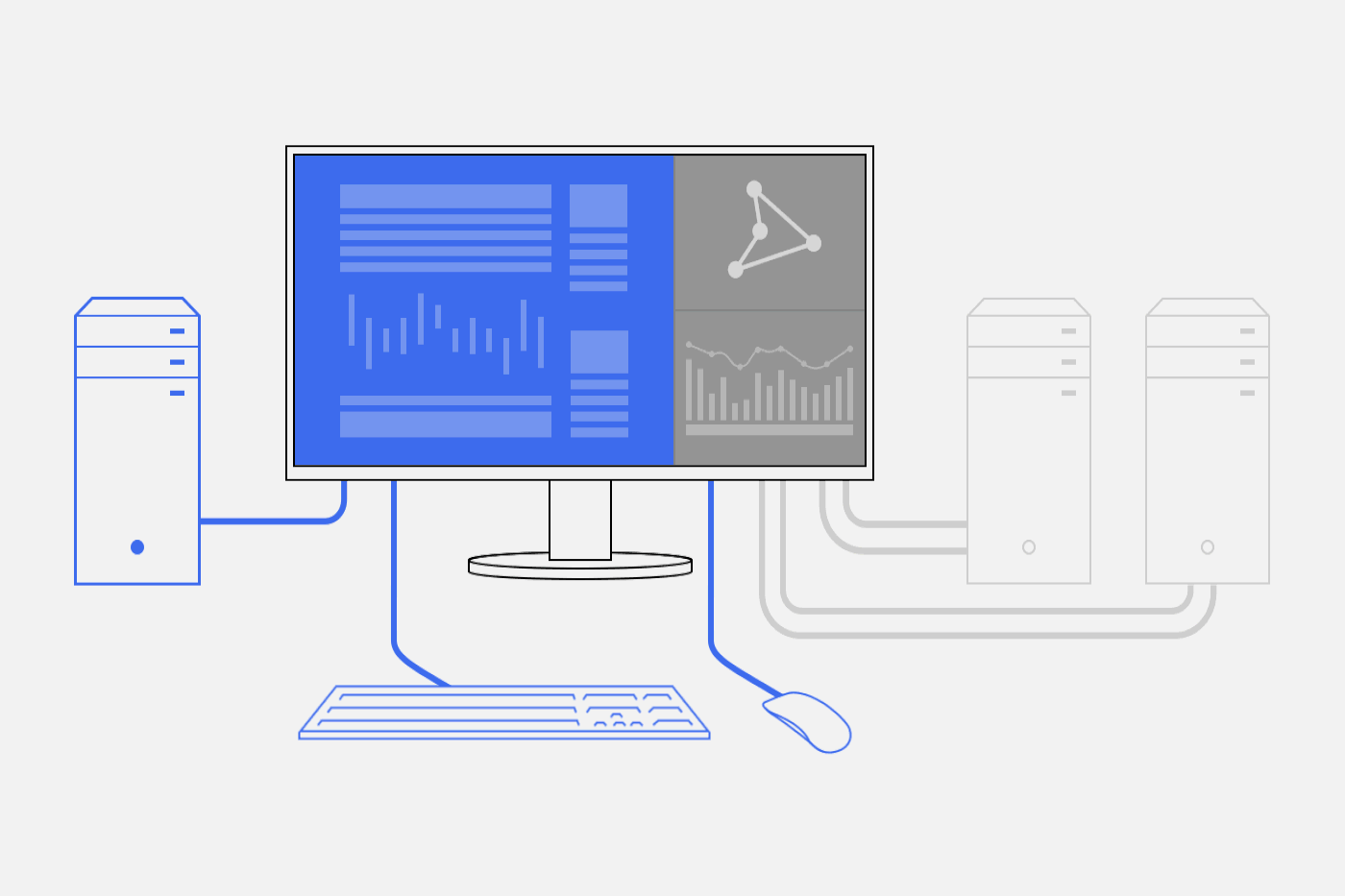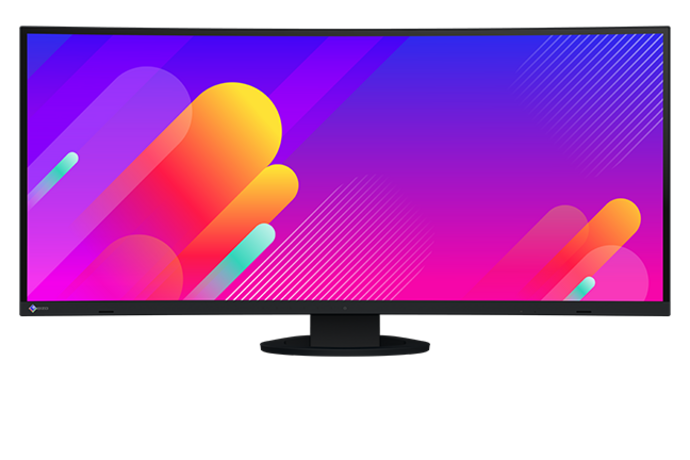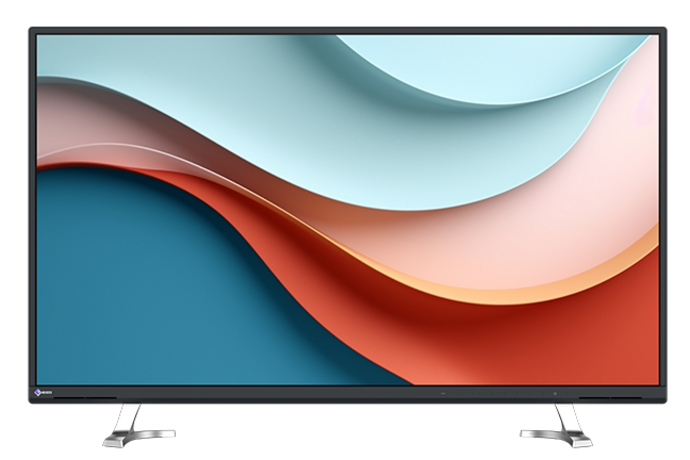The picture-by-picture (PbP) function makes it possible to display several signal sources simultaneously on one screen. For example, you can connect a laptop and a desktop PC at the same time and conveniently display their content side by side on the screen. Ideal for efficient multitasking.

The advantages at a glance
- Efficient multitasking: display applications in parallel and work more productively
- Optimum overview: Everything in view without complicated switching of signal sources
- Space-saving solution: One monitor for two PCs - simultaneously!
- Flexible display: main image and additional source(s) can be individually combined
What is picture-by-picture?
With the picture-by-picture function, often abbreviated to PbP or PbyP, you can display the screen contents of two or more PCs side by side on one monitor. For example, a laptop and a PC can be connected to the monitor and the contents of each computer can be viewed simultaneously. Instead of two monitors, work can be done on one monitor.
PbP can be useful in many situations. For example, data can be compared side by side or information from several sources can be exchanged during a meeting. At a single workstation, picture-by-picture makes it possible to work on applications on several computers in parallel without interruption.
What is the difference between PbP and PiP?
Picture-by-picture (PbP)
With picture-by-picture (PbP), two or more different signal sources can be displayed simultaneously next to each other on a monitor.
Picture-in-picture (PiP)
Picture-in-picture (PiP) displays a second source as a small window above the main image. This makes it easy to keep an eye on secondary content. The size and position of the second window can be varied.
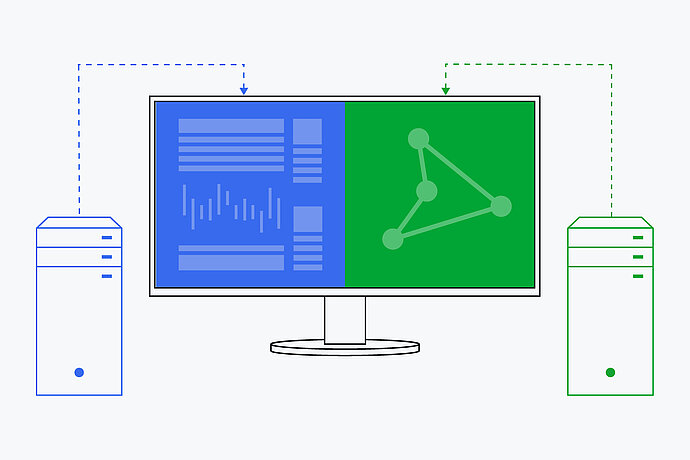
Picture-by-picture: Two image areas next to each other, advantage: Parallel working with several devices

Picture-in-picture: Small window above the main image, advantage: Keep secondary content in view
How do you set up picture-by-picture?
You can set picture-by-picture via the monitor's operating menu and select the signal sources. Depending on the model, various layout options are also available.
The following aspects should be noted in advance in order to use PbP:
- Connections: at least two video inputs (e.g. HDMI, DisplayPort, USB-C) are required
- Resolution: higher resolutions are recommended for a clear display of content in every display area
- Inch size: the larger the monitor, the more convenient and versatile the use of PbP and PiP
Which predefined layouts are available?
All EIZO models with PbP offer the option of displaying two signal sources of the same size on the right and left of the screen. You can choose which signal should be displayed on the right or left half of the screen.
Models with large inch sizes and a wide range of connections offer particularly high flexibility:
With the 34-inch FlexScan EV3450XC monitor, three predefined picture-by-picture layouts are available at the touch of a button, allowing you to conveniently display multiple applications in different sizes.
Thanks to its numerous connections, the 38-inch FlexScan EV3895 offers the option of connecting three computers. You can choose between six layouts when displaying content with picture-by-picture.
And finally, the 43.5-inch FlexScan EV4340X monitor allows you to use up to four signal sources with PbP. You can select your preferred picture arrangement from 12 layouts using the button on the front of the monitor or the remote control.
What monitor size is ideal for PbP?
27-inch monitors offer sufficient space for PbP applications, especially at high resolution (4K or WQHD).
32-inch monitors have a good balance of space and screen area and offer plenty of room to display two windows simultaneously. A 4K resolution is more advantageous than WQHD.
34-inch ultrawide monitors are particularly suitable for PbP. Thanks to the wide aspect ratio (21:9), there is plenty of space for parallel applications.
38-inch ultrawide monitors or 43-inch monitors offer a large workspace for demanding multitasking and professional applications where many windows or data sources need to be visible at the same time.
Maximum flexibility
Our product highlight for split screen use: FlexScan EV3895
Thanks to its screen size of 38 inches, the FlexScan EV3895 can comfortably accommodate three parallel image signals on its display area. Six predefined picture-by-picture layouts are available, allowing you to conveniently display multiple applications in different sizes.
In addition, the monitor's USB selection function (KVM switch) allows you to operate the respective screen area of a computer with a single mouse and keyboard.
The EV3895 also has the Picture Swap function, which allows you to move image areas quickly and easily. If you display the content of three signal inputs simultaneously with picture-by-picture, you can swap the image areas and the main window at the touch of a button in order to focus on the currently most important screen area.